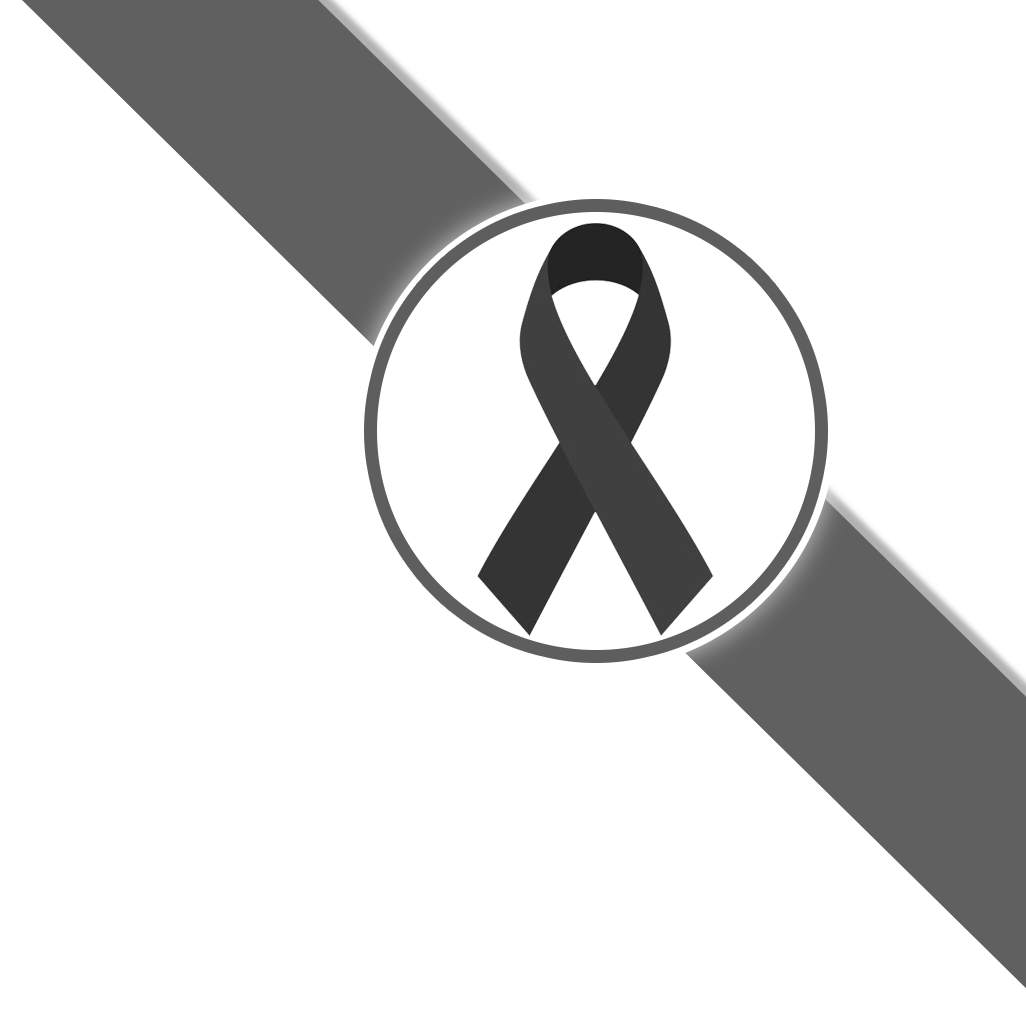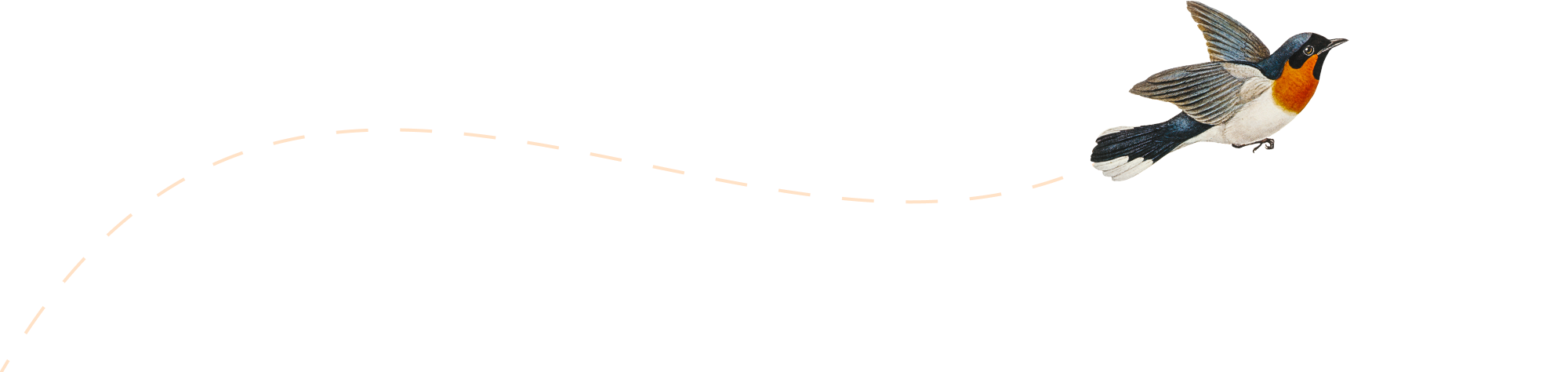cmd set path
set PATH=%LOCALAPPDATA%\Android\Sdk\platform-tools
set ANDROID_HOME=%LOCALAPPDATA%\Android\Sdk
Setting up the development environment
อ้างอิง https://reactnative.dev/docs/environment-setup
ติดตั้งโปรเจค [ระบุ Ver 0.68.2 เพราะมีปัญหาน้อยที่สุด]
npx react-native init [ชื่อโปรเจค] --version 0.68.2
Publishing to Google Play Store
อ้างอิง https://reactnative.dev/docs/signed-apk-android
Generating an upload key
keytool -genkeypair -v -storetype PKCS12 -keystore my-upload-key.keystore -alias my-key-alias -keyalg RSA -keysize 2048 -validity 10000
Setting up Gradle variables
- Place the my-upload-key.keystore file under the android/app directory in your project folder.
- Edit the file ~/.gradle/gradle.properties or android/gradle.properties, and add the following (replace * with the correct keystore password, alias and key password),
MYAPP_UPLOAD_STORE_FILE=my-upload-key.keystore
MYAPP_UPLOAD_KEY_ALIAS=my-key-alias
MYAPP_UPLOAD_STORE_PASSWORD=*****
MYAPP_UPLOAD_KEY_PASSWORD=*****
Adding signing config to your app’s Gradle config
The last configuration step that needs to be done is to setup release builds to be signed using upload key. Edit the file android/app/build.gradle in your project folder, and add the signing config,
...
android {
...
defaultConfig { ... }
signingConfigs {
release {
if (project.hasProperty('MYAPP_UPLOAD_STORE_FILE')) {
storeFile file(MYAPP_UPLOAD_STORE_FILE)
storePassword MYAPP_UPLOAD_STORE_PASSWORD
keyAlias MYAPP_UPLOAD_KEY_ALIAS
keyPassword MYAPP_UPLOAD_KEY_PASSWORD
}
}
}
buildTypes {
release {
...
signingConfig signingConfigs.release
}
}
}
...
รันบน android emu
npx react-native run-android
เปลี่ยน icon android
URL โปรแกรมเปลี่ยนขนาดรูป icon : http://romannurik.github.io/AndroidAssetStudio/icons-launcher.html
ตำแหน่งที่เก็บรูป YourProject -> android -> app -> src -> main -> res
เปลี่ยนชื่อ App [For Android]
Modify displayName in app.json file
Modify app_name in android/app/src/main/res/values/strings.xml
then Run these commands one by one
Run Android แบบล้างแคช
cd android
./gradlew clean
cd ..
react-native run-android
Generating the release AAB
cd android
./gradlew bundleRelease
The generated AAB can be found under android/app/build/outputs/bundle/release/app-release.aab, and is ready to be uploaded to Google Play.
เปลี่ยน version code build กรณีจะ update app play store
ที่ไฟล์ android > app > build.gradle ตรงบรรทัด versionCode ประมาณบรรทัดที่ 141
ลบ npm package
npm uninstall [package-name]
ติดตั้ง npm package ระบุเวอร์ชั่น
npm install [package-name]@[version-number]
ตัวอย่าง
npm install [email protected]
อัปเดตระดับ API เป้าหมาย Android เป็น API ระดับ 33
ตั้งแต่วันที่ 31 สิงหาคม 2566 เป็นต้นไป หากระดับ API เป้าหมายของคุณไม่ได้อยู่ภายใน 1 ปีนับจากการเปิดตัว Android รุ่นล่าสุด คุณจะอัปเดตแอปไม่ได้
หากต้องการอัปเดตแอปต่อไป โปรดตรวจสอบว่าแอปของคุณกําหนดเป้าหมายเป็น Android 13 (API ระดับ 33)
ตำแหน่ง : android/build.gradle ประมาณบรรทัดที่ 7-10
buildToolsVersion = "31.0.0"
minSdkVersion = 21
compileSdkVersion = 33
targetSdkVersion = 33